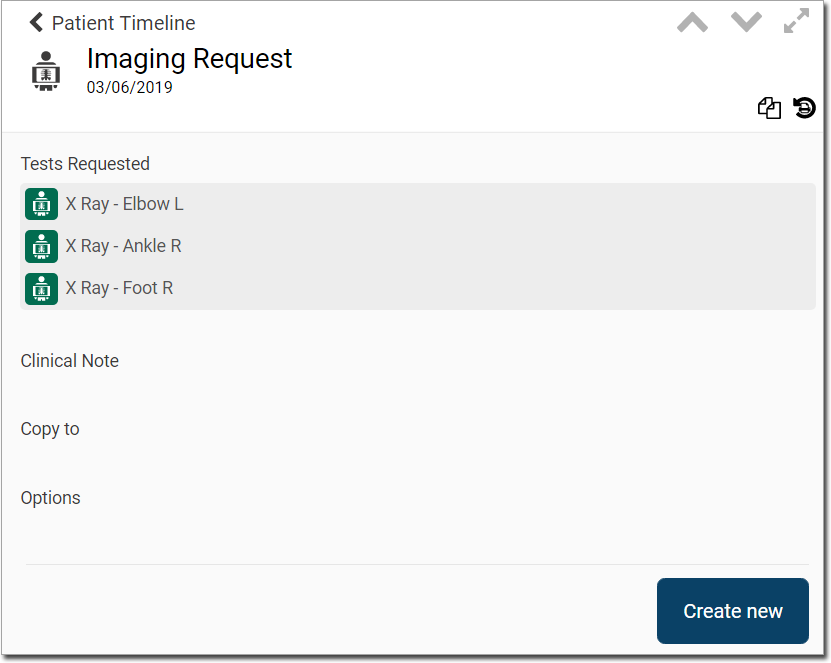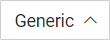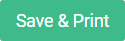If the patient requires a radiology imaging to be performed, the HCP completes a Diagnostic Imaging request.
Create an Imaging Request
1. Within the patient's record,
locate and click  to call the
Consult panel.
to call the
Consult panel.
2. Select
 from top of the Consult panel. The Diagnostic Imaging panel opens.
from top of the Consult panel. The Diagnostic Imaging panel opens.
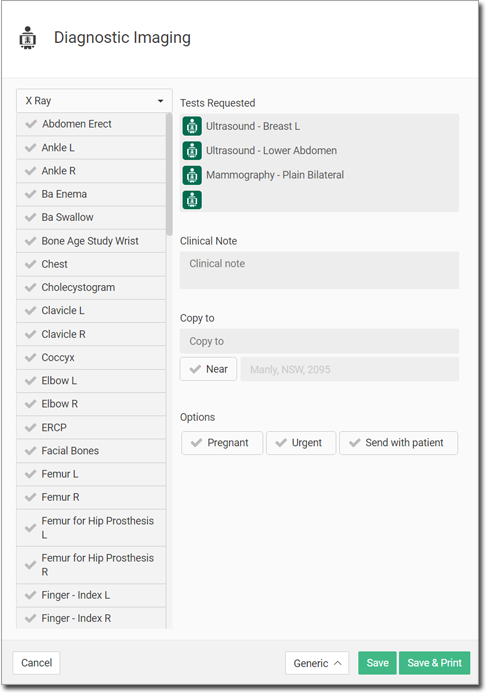
3. Select an imaging type from the drop-down list on the left-hand side.
o The
subset of available tests will change depending on which root
type you select.
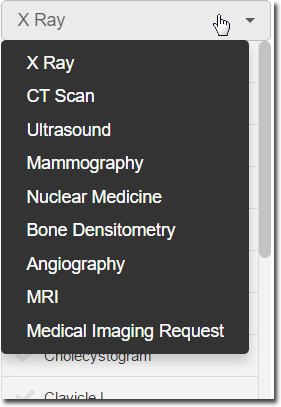
4. Select the tests required. The tests are added to the Tests Requested section on the right-hand side of the panel.
o A maximum of 7 tests can be selected per request.

o To
remove a test from the Tests Requested section, hover your mouse
over it, and click 
o You
can also free-type a test into the blank field.
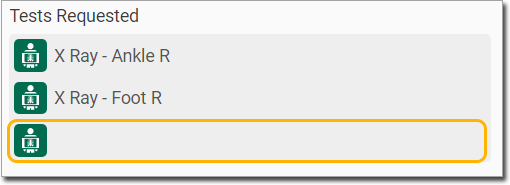
5. (Optional) Add Clinical Notes by free-typing into the associated field.
6. (Optional) Copy this request to up to 3 other HCPs by adding their names to the Copy To field.
o To add their location, tick the Near box and enter the address.
7. (Optional) Select from the following options;
o Urgent.
o Send with Patient.
o Pregnant (displayed for female patients, 12+ years of age).
8. Once you have completed all the details, you can;
|
Select which paper to print the request onto, to hand to your patient. The default is configured in Centre Settings. |
|
Save
the request without printing it. The request is added
to the Actions section of the Consult panel. The request
is not printed yet. It can be printed by clicking |
|
Save the request to the Actions section of the Consult panel, and print it. |
|
|
9. The
request is displayed in the Actions section of the Health
Summary ![]()
o A
print button  is displayed if the request has not been printed.
is displayed if the request has not been printed.
o The
reprint button is displayed when it has been printed.
is displayed when it has been printed.
Imaging Requests in the Actions Section

o The HCP can open an un-printed imaging request from the Actions section, but not printed requests.
• The Diagnostic Imaging panel opens again.
• If new changes are made, and the request is saved again, the original imaging request is updated. No new entry is made in the Actions section.
o If
there are multiple items to be printed the Actions, print all
of them simultaneously via  at the top of the
list.
at the top of the
list.
o To
delete a request from Actions, hover the mouse over the request
and click 
o When the consult is exited, the saved and printed imaging request is added to the patient’s Timeline.
Imaging Requests in the Timeline
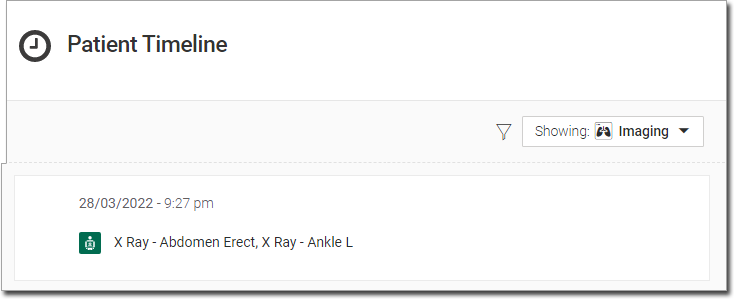
o From the Timeline select Imaging from the drop-down list.
• A read-only display of the Imaging Request panel is displayed with all tests and information for this request displayed.